Cursor’s default chat font size can be difficult to read, especially during long coding sessions. This guide shows you how to increase both the AI response text and your input prompt text in two simple steps.
What You’ll Need to Do
- Adjust Cursor’s built-in font settings – increases AI response text size
- Install Custom UI Style Extension – increases your input prompt text size
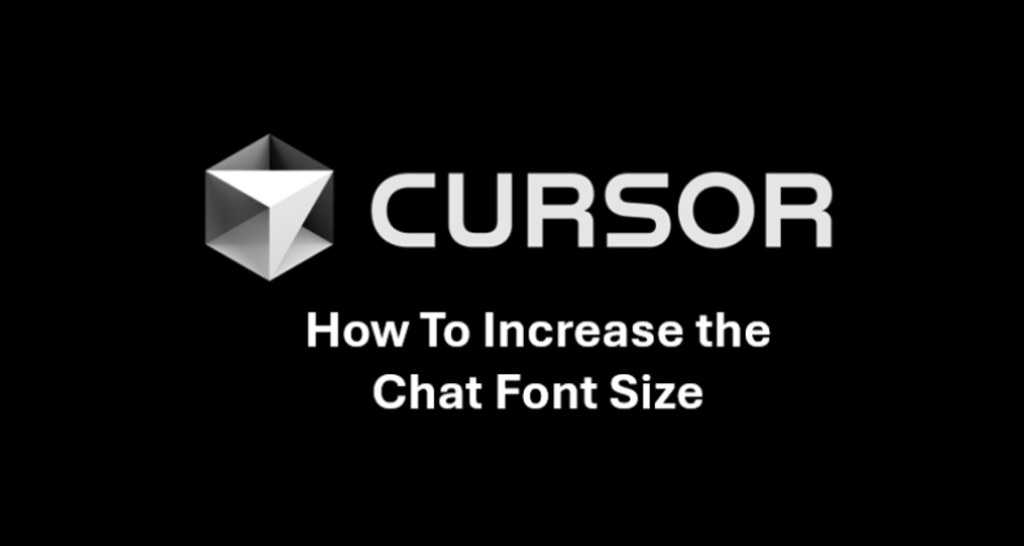
Step 1: Increase the Font Size of the Cursor Chat AI Response
- Open Settings: Press Ctrl/Cmd + Shift + J or simply click the gear icon in the top right corner
- Navigate to Features: Click the “Features” tab
- Find Chat Section: Locate the “Chat” section
- Adjust Font Size: Increase the font size value to make AI responses larger
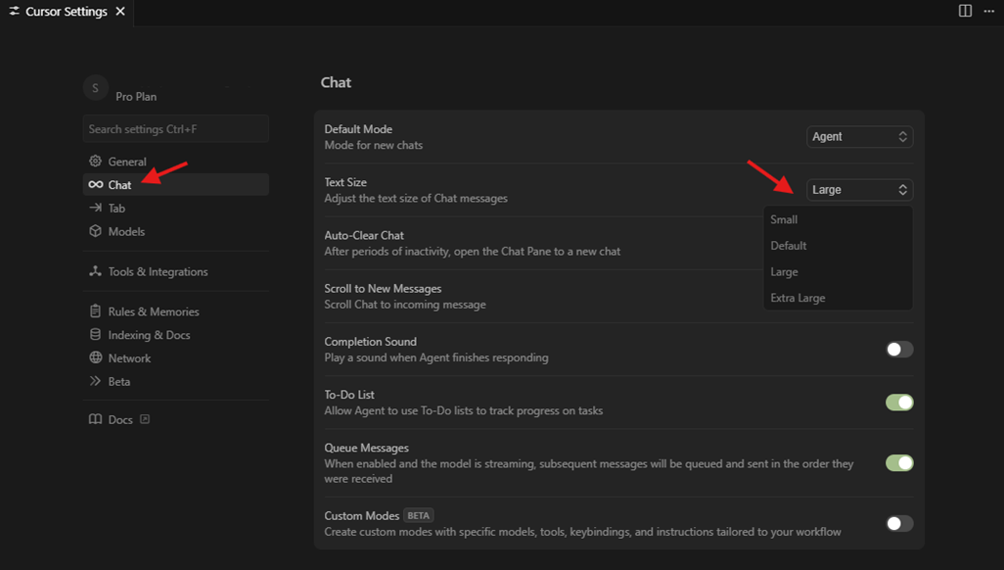
This setting only affects the AI’s responses, not your input text (unless Cursor finally updated this feature). In you want to increase the size of the input prompts too, please read on.
Step 2: Increase the Font Size of the Cursor Chat Input Prompt
To avoid having the input text very small compared to the overall Cursor Chat, you need to install the Custom UI Style Extension and configure it, which is very easy to do. So, to increase the font size of the input text in Cursor you need to:
Install the Extension
- Open the Extensions tab in Cursor
- Search for “Custom UI”
- Install and enable “Custom UI Style”
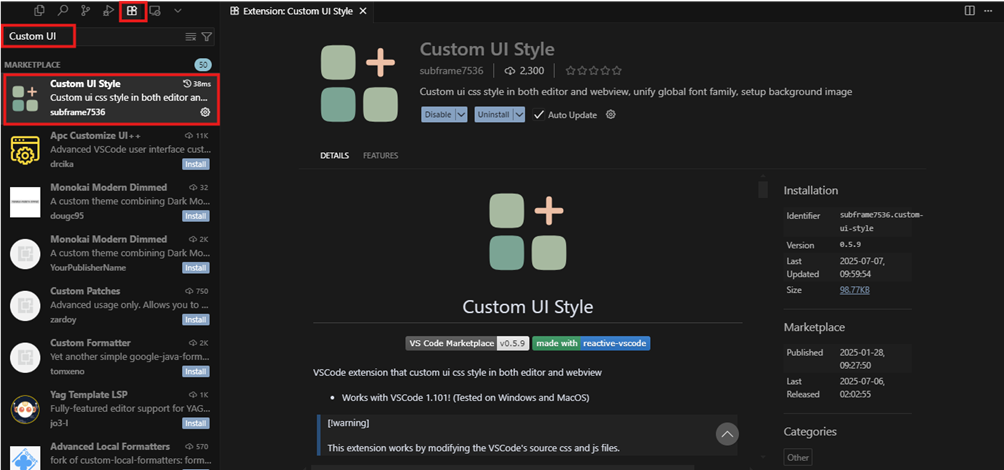
Configure the Extension
- Open settings with Ctrl + , (Ctrl + comma)
- Go to Text Editor → Font
- Click Edit in settings.json
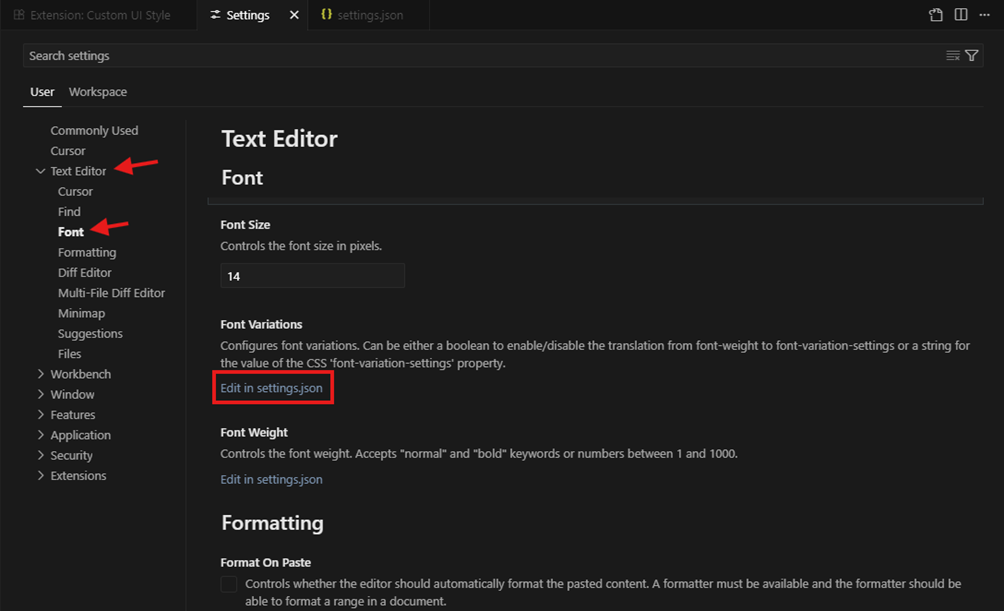
Add the Json Configuration to Cursor
Important: Don’t delete your existing settings. Add this configuration as a new key-value pair in your existing JSON structure.
"custom-ui-style.stylesheet": {
".anysphere-markdown-container-root": "font-size: 15px; line-height: 1.3;",
// Adjust Chat UI Code block
".markdown-block-code *": "font-size: 15px !important; line-height: 1.3;",
// Adjust Chat Font
".aislash-editor-input": "font-size: 15px !important; line-height: 1.3 !important;",
".aislash-editor-input-readonly": "font-size: 15px !important; line-height: 1.3 !important;",
".aislash-editor-placeholder": "font-size: 15px !important; line-height: 1.3 !important;",
// Others
".anysphere.cursor-retrieval": "font-size: 14px !important; line-height: 1.3 !important;",
".aiEditorBox-anysphere": "font-size: 14px !important; line-height: 1.3 !important;",
".aichat-code-block-anysphere": "font-size: 14px !important; line-height: 1.3 !important;",
".composer-code-block-anysphere": "font-size: 14px !important; line-height: 1.3 !important;",
".aicmdk-context-code-block-anysphere": "font-size: 14px !important; line-height: 1.3 !important;",
// Diff editors in right panel
".monaco-diff-editor .monaco-editor .view-lines": "font-size: 14px !important; line-height: 1.3 !important;",
".monaco-diff-editor .monaco-editor .view-overlays": "font-size: 14px !important; line-height: 1.3 !important;",
// Side panel Monaco editors
".monaco-mouse-cursor-text *": "font-size: 14px !important; line-height: 1.3 !important;",
".composer-message-codeblock .monaco-editor .view-lines": "font-size: 14px !important; line-height: 1.3 !important;",
".composer-message-codeblock .monaco-editor .view-overlays": "font-size: 14px !important; line-height: 1.3 !important;"
}- Save the file (Ctrl + S)
- Close settings and restart Cursor
- Click “YES” when prompted to apply the configuration

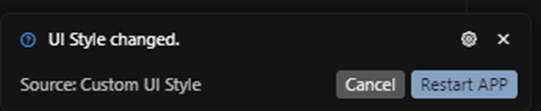
What This Configuration Does
This custom UI stylesheet configuration for Cursor adjusts the font sizes and line heights throughout the interface making Cursor more readable and usable
- Font size: Sets 15px for most interface elements
- Line height: Uses 1.3 for better readability
- Code blocks: Uses 14px for optimal code viewing
- Coverage: Styles chat interface, input areas, code blocks, retrieval panels, and diff editors
Final Step
Restart Cursor when prompted to apply all changes. Your chat will now have consistent, readable font sizes throughout the interface.
Troubleshooting
- If changes don’t appear, verify the JSON syntax is correct
- Ensure you saved the settings.json file
- Restart Cursor completely if the extension doesn’t take effect immediately
- If you are prompted to apply the configuration or restart the app by the Custom UI Style extension say yes and apply the changes or restart the app
If you know friends and colleagues who use Cursor and you think they may struggle with small text too, please send this article to them, they’ll surely thank you for the improved readability!