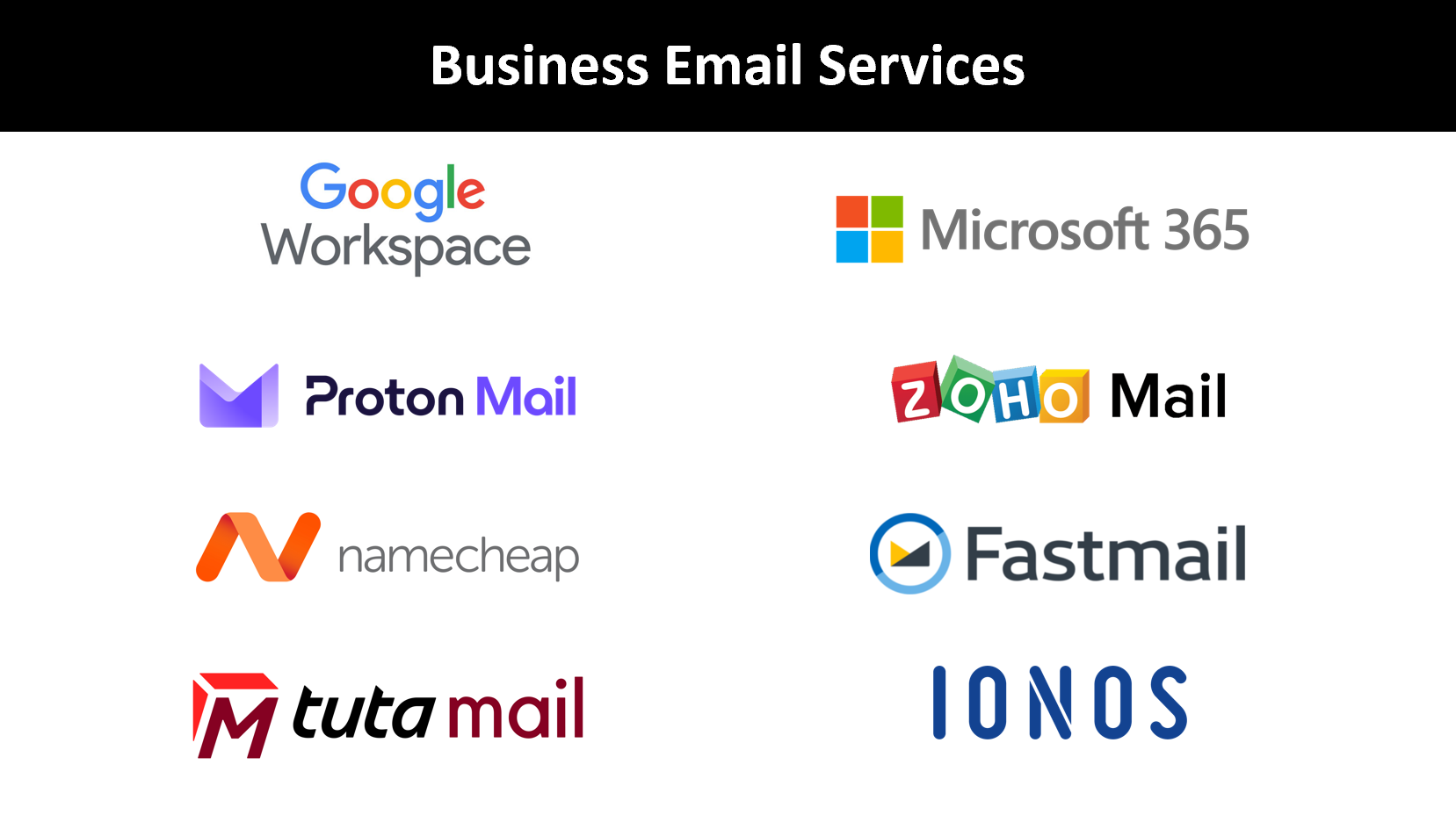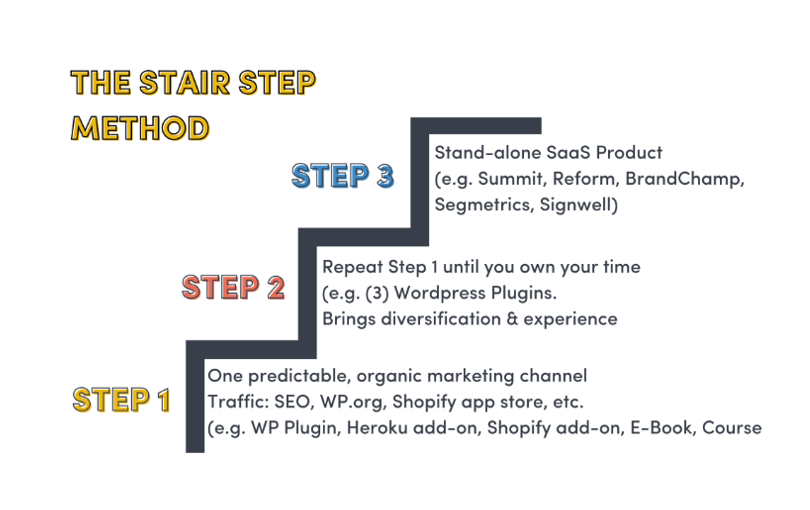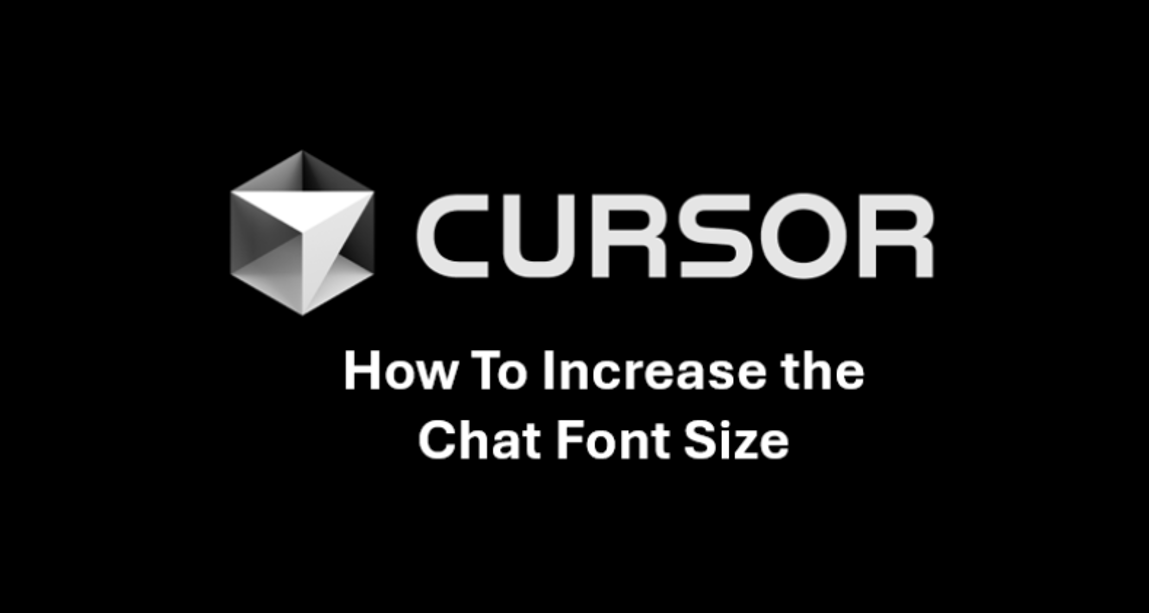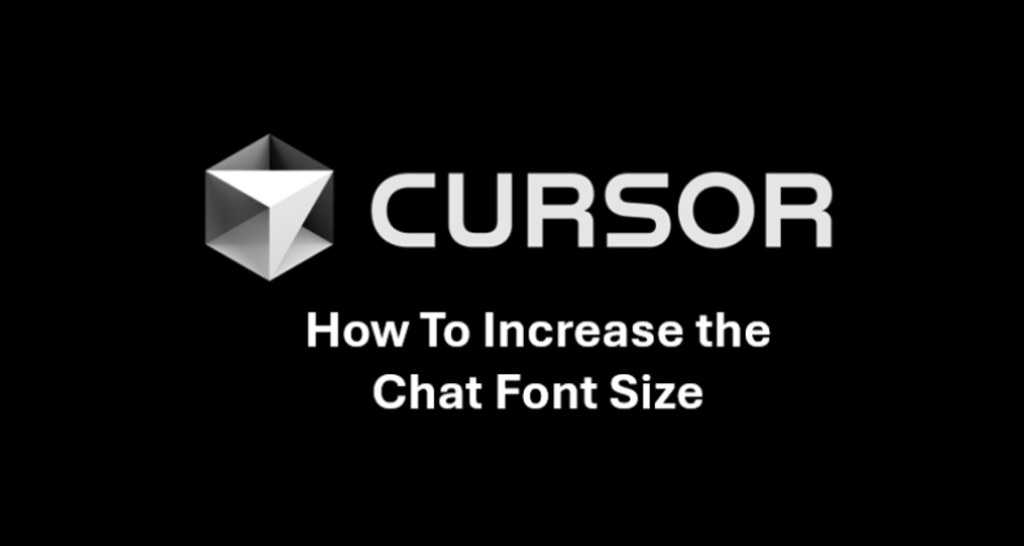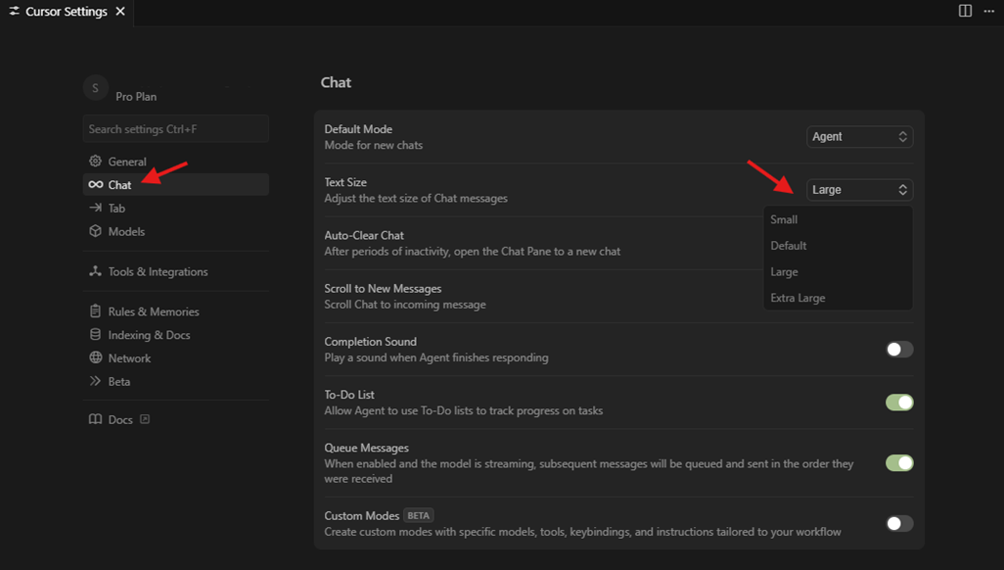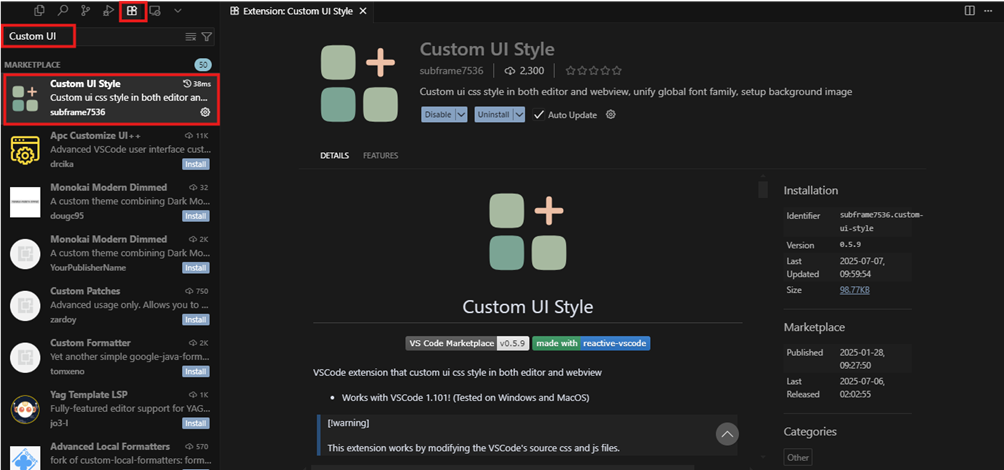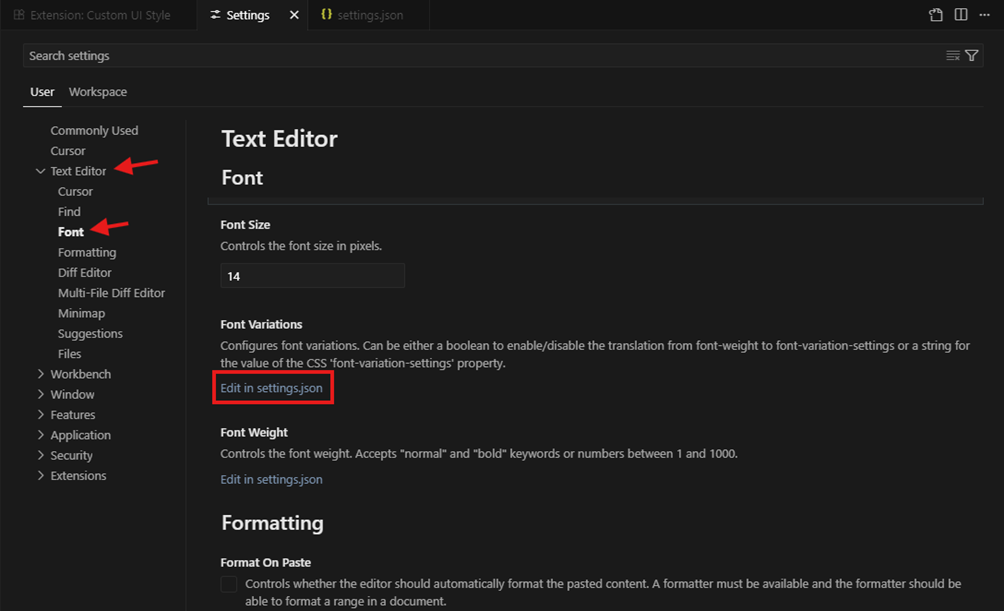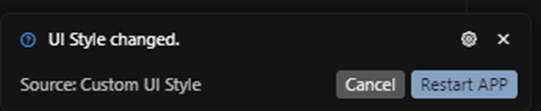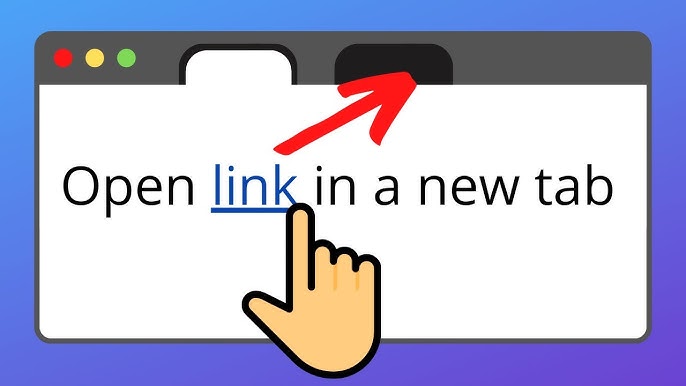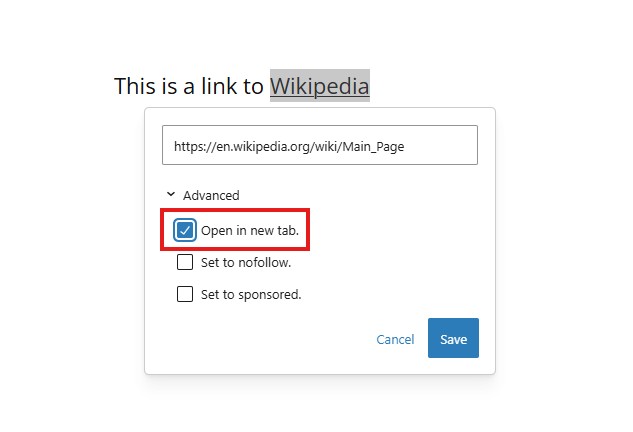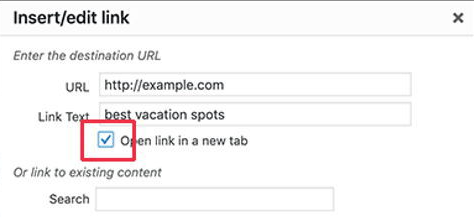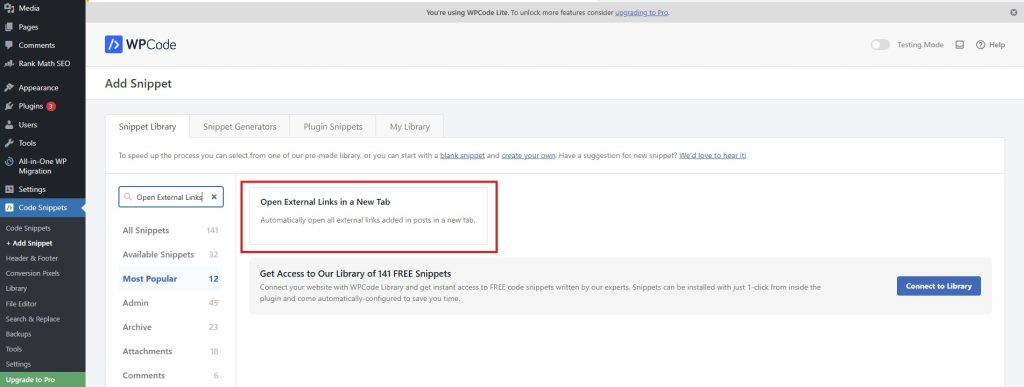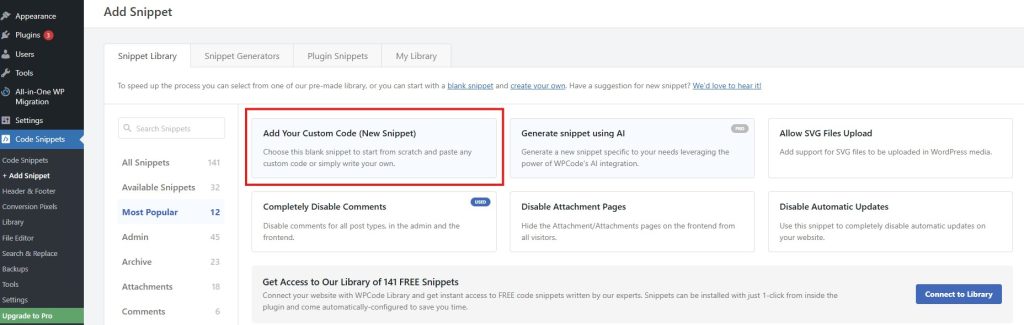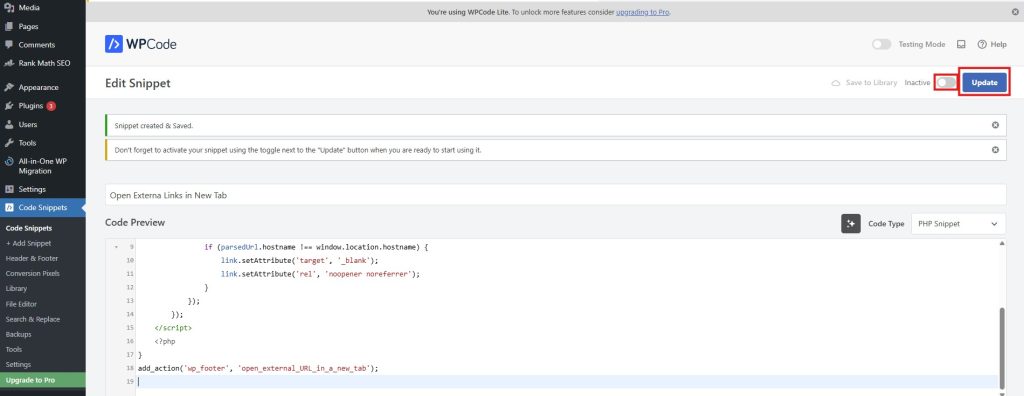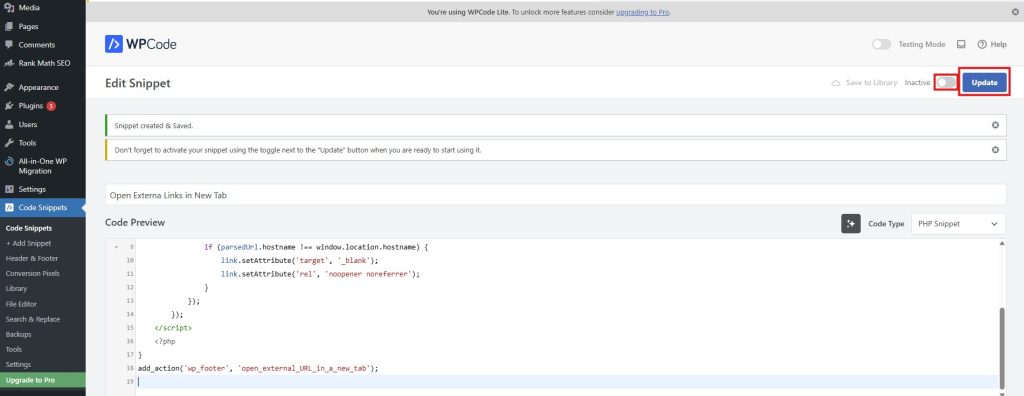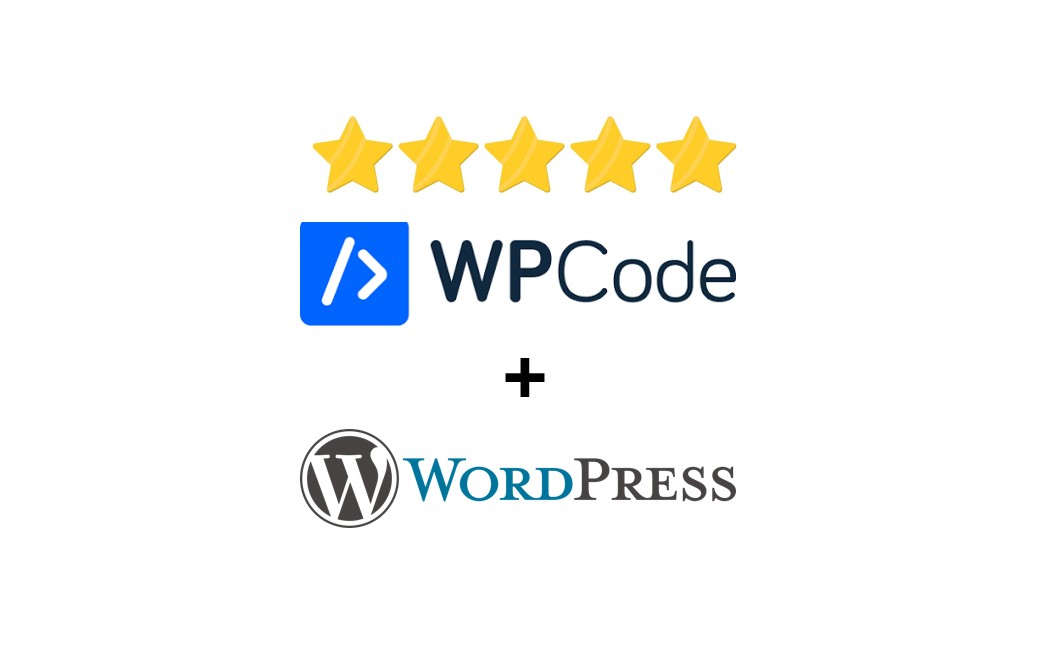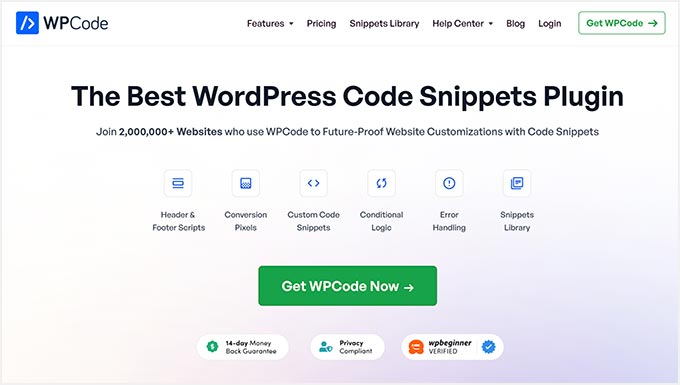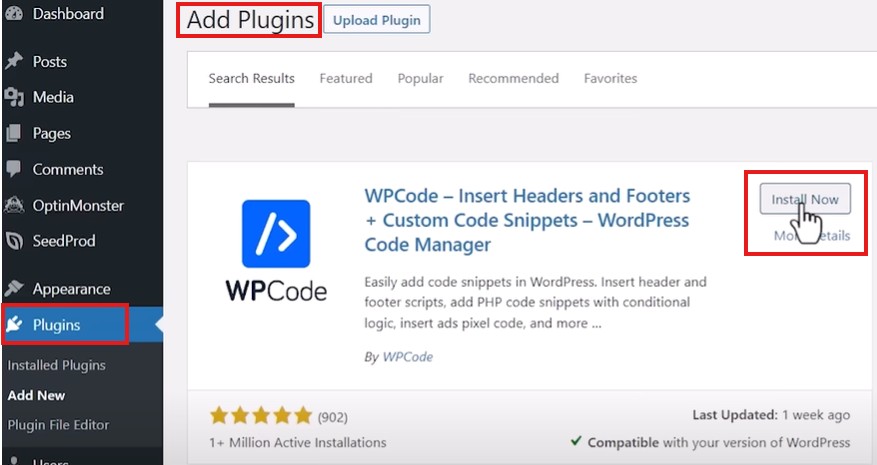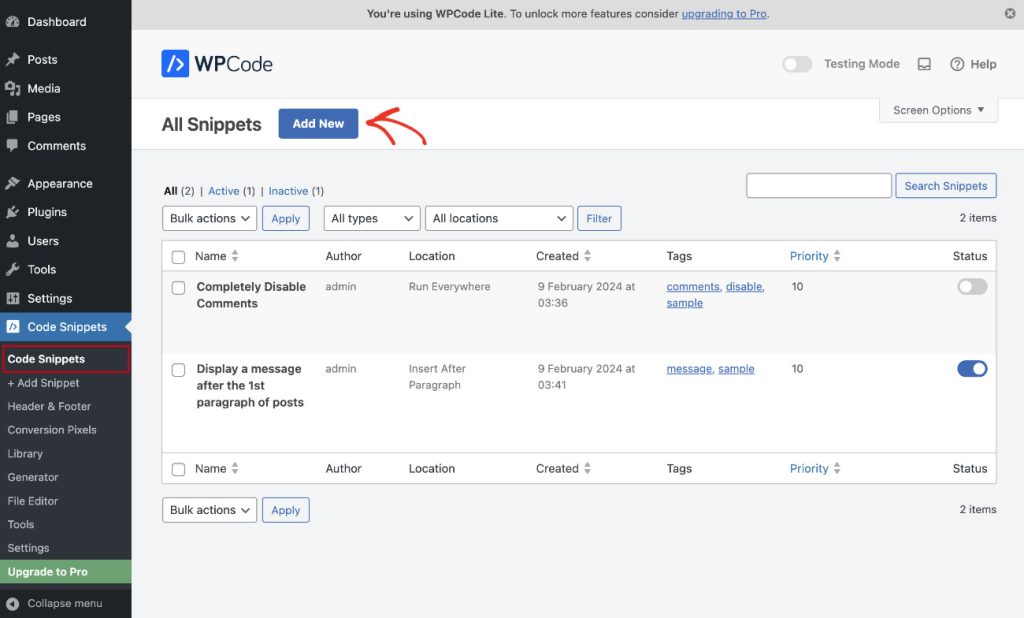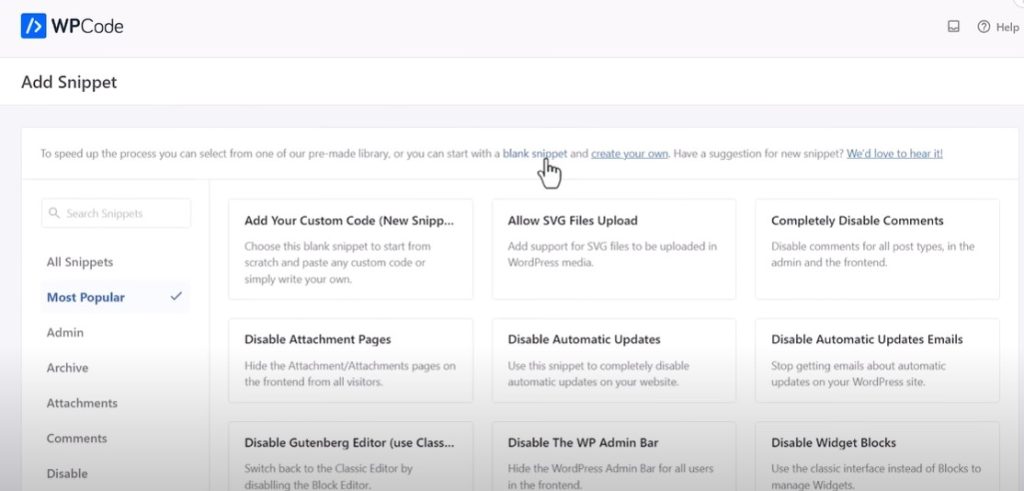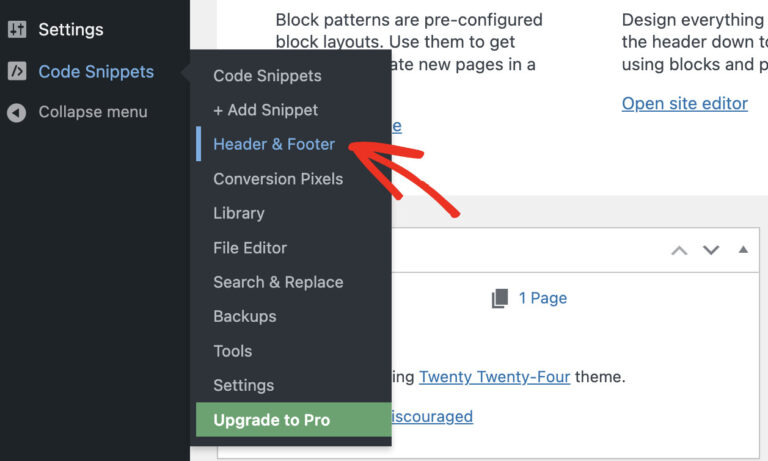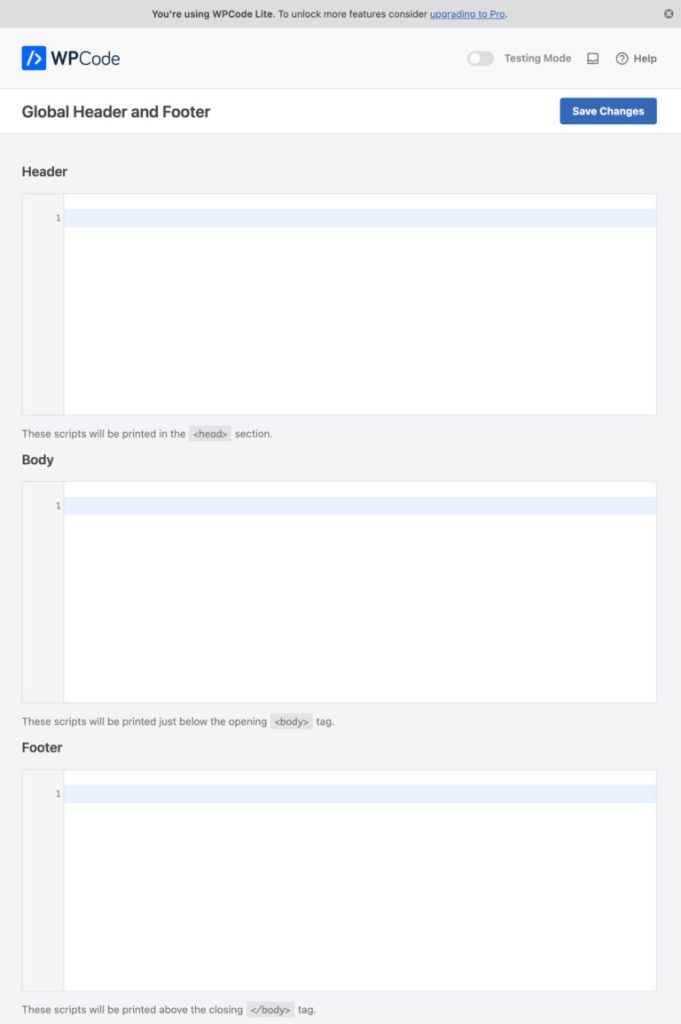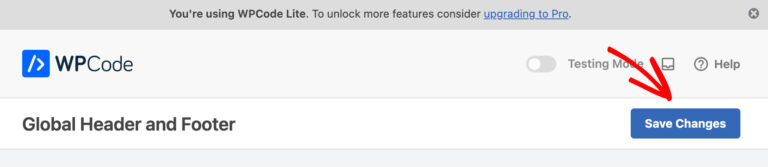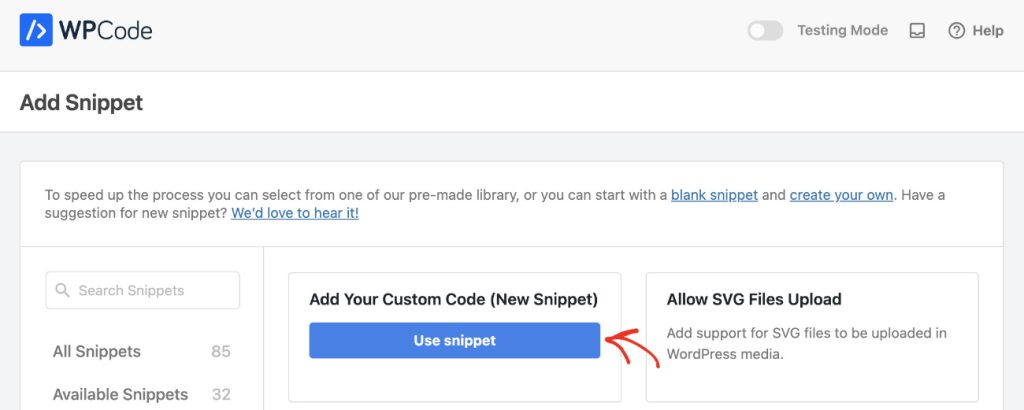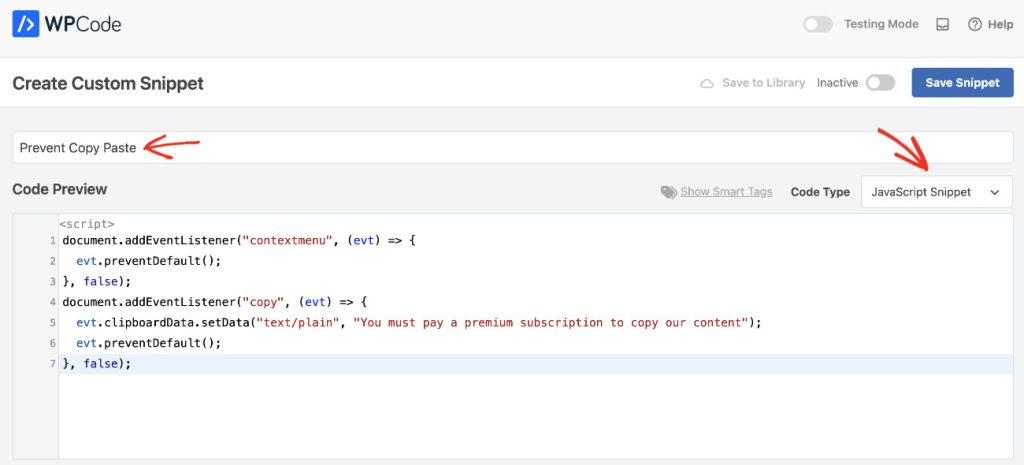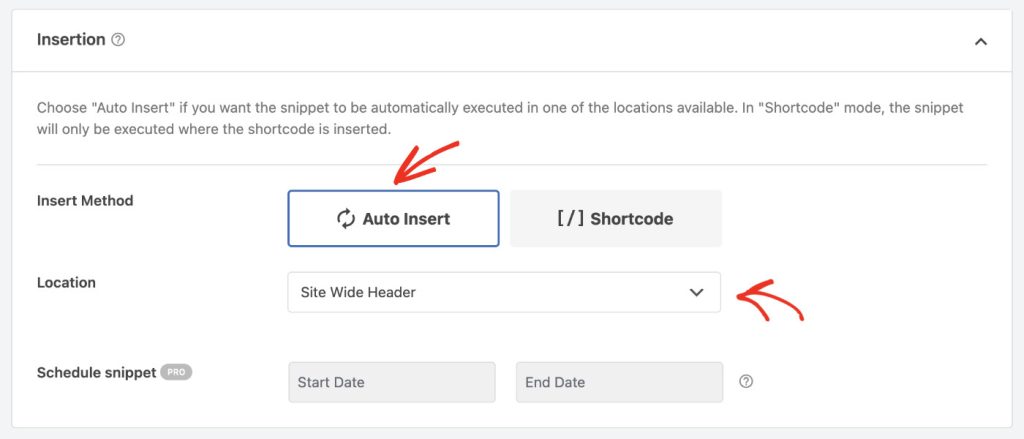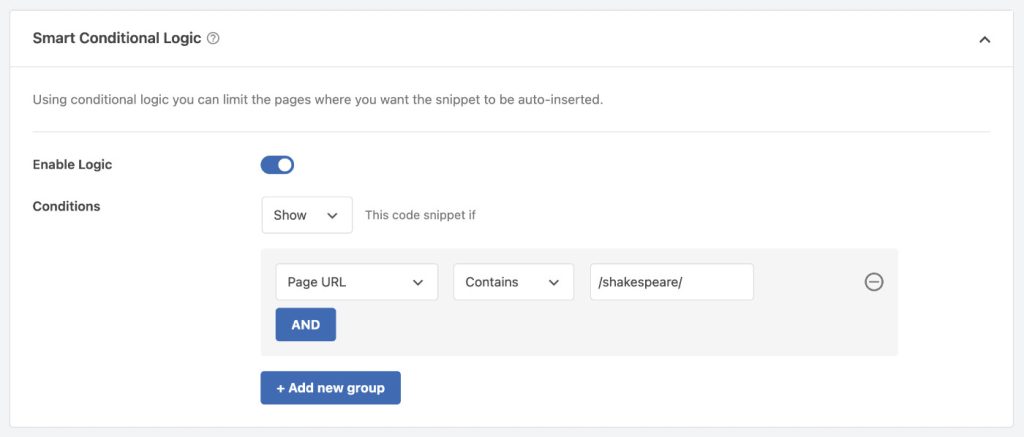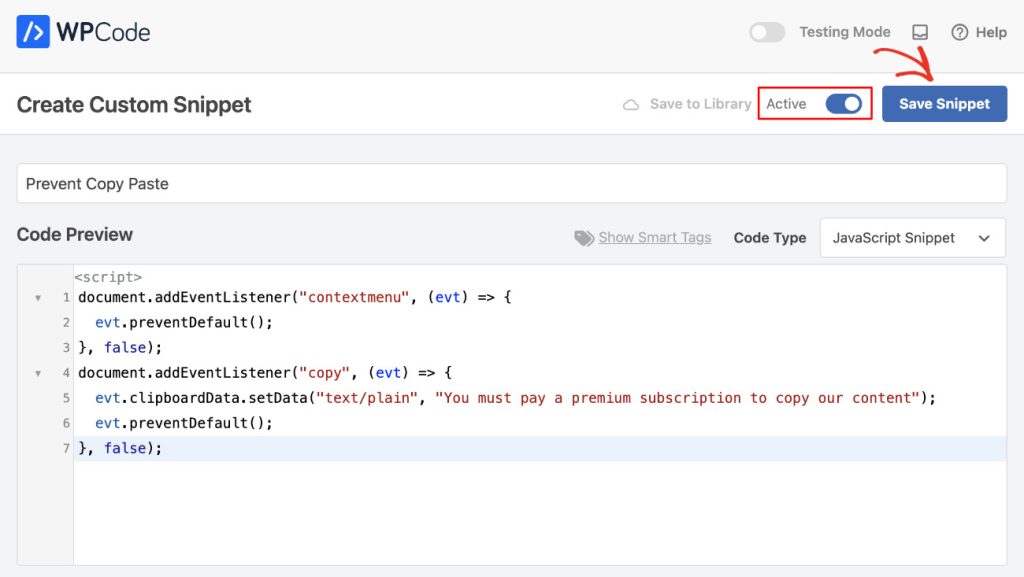Your email address is often the first point of contact between you and your customers. An email like contact@yourcompany.com doesn’t just send messages—it builds trust, reinforces your brand, and serves as the digital cornerstone of your professional identity. But with countless options available, how do you choose the right one?
Whether you’re a solopreneur who just needs a professional address or a growing team that requires a full productivity suite, this guide will walk you through everything you need to know. We’ll explore the different categories of services, analyze the key players, and provide a clear decision framework to help you make the best choice for your business.
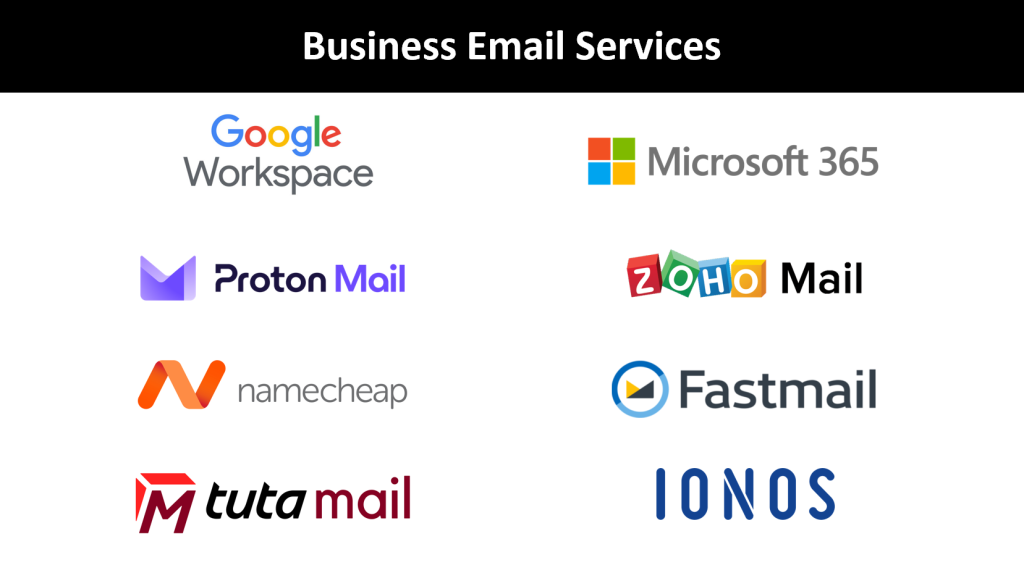
Quick Decision Framework
Start Here: Answer these three questions to narrow your options immediately:
- What’s your primary need?
- Just want professional email → Consider email forwarding or basic hosting
- Need team collaboration → Look at Google Workspace or Microsoft 365
- Maximum security/privacy → Consider Proton Mail or Tuta
- Tight budget → Start with Zoho Mail or your domain registrar
- What’s your team size?
- Solo or 1-2 people → Email forwarding, Zoho, or basic providers
- 3-25 people → Google Workspace, Microsoft 365, or Zoho
- 25+ people → Enterprise plans from Google or Microsoft
- What’s your monthly budget per user?
- $0-1 → Zoho Mail, email forwarding, or registrar email
- $1-5 → Namecheap, IONOS, Fastmail, or Tuta
- $5-10 → Google Workspace or Microsoft 365
- $10+ → Enterprise solutions or premium security providers
Essential Features to Evaluate
Before diving into providers, understand what separates a good business email service from a great one:
Core Requirements
- Custom Domain Support: The non-negotiable foundation—you must be able to use
@yourdomain.com - Reliable Uptime: Look for 99.9% uptime guarantees
- Mobile Access: Responsive webmail and dedicated mobile apps
- IMAP/POP Support: For using your preferred email client
Security & Privacy
- Two-Factor Authentication (2FA): Essential for protecting accounts
- Spam & Virus Filtering: Should be included and effective
- SSL/TLS Encryption: Standard for data transmission
- End-to-End Encryption: Advanced security for sensitive communications
- Data Location: Important for compliance and privacy laws
Collaboration & Productivity
- Shared Calendars: For team scheduling and meeting coordination
- Contact Management: Shared address books and contact syncing
- File Sharing: Cloud storage integration or built-in sharing
- Video Conferencing: Integrated or seamless third-party options
- Shared Inboxes: For customer service and team email management
Technical Considerations
- Storage Capacity: From 1GB to unlimited—match your needs
- Attachment Limits: Typically 25MB, but some offer more
- API Access: For integrating with other business tools
- Migration Tools: For moving from your current provider
- Backup & Recovery: Protection against data loss
The Categories of Business Email Services
1. All-in-One Productivity Suites
Best for: Teams that need comprehensive collaboration tools
These platforms offer tightly integrated ecosystems combining email, productivity apps, and collaboration tools. They’re ideal for businesses wanting a single platform for most operations.
Google Workspace ⭐ Most Popular
- Best For: Businesses of all sizes prioritizing collaboration and cloud-native workflows
- Strengths: Intuitive interface, excellent real-time collaboration, robust Gmail, reliable uptime
- Key Features: Professional Gmail, Google Drive, Docs/Sheets/Slides, Meet, Calendar, shared inboxes
- Storage: 30GB to unlimited depending on plan
- Pricing: Business Starter ($6/user/month), Business Standard ($12/user/month), Business Plus ($18/user/month)
- Ideal If: Your team collaborates on documents, needs video conferencing, or wants the most user-friendly experience
Microsoft 365 ⭐ Enterprise Favorite
- Best For: Companies already using Microsoft products or preferring desktop applications
- Strengths: Powerful desktop apps, excellent enterprise features, deep integration with Windows
- Key Features: Outlook email, OneDrive, Word/Excel/PowerPoint, Teams, SharePoint
- Storage: 1TB OneDrive per user plus email storage
- Pricing: Business Basic ($6/user/month), Business Standard ($12.50/user/month), Business Premium ($22/user/month)
- Ideal If: You use Office applications heavily, need advanced enterprise features, or have Windows-centric workflows
2. Privacy-Focused & Independent Providers
Best for: Security-conscious users who want to avoid big tech
These providers prioritize privacy, security, and user control over data, often with innovative features and transparent policies.
Proton Mail ⭐ Maximum Security
- Best For: Journalists, lawyers, activists, and businesses handling sensitive information
- Strengths: Swiss privacy laws, end-to-end encryption, zero-access encryption
- Key Features: Encrypted email, encrypted calendar, VPN included, self-destructing emails
- Storage: 1GB to 500GB depending on plan
- Pricing: Free plan available, Mail Plus ($4/user/month), Business ($6.99/user/month)
- Ideal If: Privacy is your top priority, you handle sensitive data, or you distrust big tech
Fastmail ⭐ Clean & Fast
- Best For: Users wanting a premium, ad-free experience without complexity
- Strengths: Lightning-fast interface, excellent search, strong privacy, no ads
- Key Features: Clean webmail, calendar, contacts, file storage, masked email addresses
- Storage: 2GB to 100GB depending on plan
- Pricing: Basic ($3/user/month), Standard ($5/user/month), Professional ($9/user/month)
- Ideal If: You want a premium email experience without the complexity of productivity suites
Tuta (formerly Tutanota) ⭐ Budget Security
- Best For: Privacy-conscious users on a tight budget
- Strengths: German privacy laws, end-to-end encryption, post-quantum cryptography
- Key Features: Encrypted email/contacts/calendar, open-source, quantum-resistant encryption
- Storage: 1GB to 1TB depending on plan
- Pricing: Free plan available, Revolutionary ($3/user/month), Legend ($8/user/month)
- Ideal If: You want maximum security at a low cost
3. Budget-Friendly & Value Options
Best for: Startups, small businesses, and cost-conscious users
These services offer excellent value, providing professional email capabilities without breaking the bank.
Zoho Mail ⭐ Best Free Option
- Best For: Startups and small businesses wanting professional email at minimal cost
- Strengths: Generous free plan, comprehensive business app ecosystem, good features
- Key Features: Ad-free interface, mobile apps, calendar, tasks, notes, CRM integration
- Storage: 5GB (free) to unlimited (paid)
- Pricing: Free (up to 5 users), Mail Lite ($1/user/month), Mail Premium ($4/user/month)
- Ideal If: You’re just starting out, have a small team, or want to test business email features
Namecheap Email ⭐ Simple & Affordable
- Best For: Individuals and small businesses wanting no-frills email hosting
- Strengths: Very affordable, easy setup, reliable hosting company
- Key Features: Basic webmail, spam filtering, mobile access, email forwarding
- Storage: 3GB to unlimited depending on plan
- Pricing: Private Email ($1.98/month for first year), Professional Email ($4.98/month)
- Ideal If: You want simple, reliable email without extra features
IONOS ⭐ Budget Champion
- Best For: Extremely budget-conscious users needing basic professional email
- Strengths: Rock-bottom pricing, often includes free domain, solid basics
- Key Features: Webmail, mobile apps, spam protection, SSL certificates
- Storage: 2GB to 50GB depending on plan
- Pricing: Mail Basic ($1/month first year), Mail Business ($4/month)
- Ideal If: Budget is your primary concern and you need basic functionality
4. Email Forwarding Services
Best for: Solo users who just need to receive emails professionally
Perfect if you only need to receive emails at your custom address and can reply from your existing personal email account.
Cloudflare Email Routing ⭐ Most Reliable
- Best For: Users already using Cloudflare for DNS
- Strengths: Free, reliable, easy setup, excellent deliverability
- Features: Unlimited forwarding, catch-all addresses, routing rules
- Pricing: Completely free
- Ideal If: You use Cloudflare and just need to receive emails
ImprovMX ⭐ Easiest Setup
- Best For: Users wanting the simplest email forwarding solution
- Strengths: Super simple setup, works with any registrar, reliable
- Features: Email forwarding, aliases, simple dashboard
- Pricing: Free (basic), $9/month (premium features)
- Ideal If: You want the easiest possible setup for email forwarding
Comprehensive Comparison Table
| Provider | Best For | Key Strengths | Storage | Starting Price | Free Option |
|---|---|---|---|---|---|
| Google Workspace | Teams & collaboration | User-friendly, excellent collaboration | 30GB+ | $6/user/month | No |
| Microsoft 365 | Enterprise & Office users | Powerful desktop apps, enterprise features | 1TB OneDrive | $6/user/month | No |
| Zoho Mail | Small businesses | Generous free plan, business app ecosystem | 5GB+ | $1/user/month | Yes (5 users) |
| Proton Mail | Privacy & security | End-to-end encryption, Swiss privacy | 1GB+ | $4/user/month | Yes (limited) |
| Fastmail | Premium email experience | Fast, clean, ad-free | 2GB+ | $3/user/month | No |
| Tuta | Budget security | Encryption, privacy, low cost | 1GB+ | $3/user/month | Yes (limited) |
| Namecheap | Simple & affordable | Low cost, reliable hosting | 3GB+ | $1.98/month | No |
| IONOS | Ultra-budget | Cheapest option, basic features | 2GB+ | $1/month | No |
| Email Forwarding | Receive-only needs | Free, simple setup | N/A | Free | Yes |
Step-by-Step Decision Guide
Step 1: Check Your Domain Registrar First
Before exploring other options, check what your domain registrar offers:
- GoDaddy: Professional Email plans starting at $5.99/month
- Namecheap: Private Email starting at $1.98/month
- Google Domains: Includes email forwarding, paid plans available
- Hover: Email forwarding included, hosted email available
Why start here? It’s often the easiest setup and may be bundled with your domain at a discount.
Step 2: Assess Your Business Needs
For Solo Entrepreneurs:
- Just need professional receiving address → Email forwarding
- Need to send professional emails → Zoho Mail (free) or Namecheap
- Handle sensitive information → Proton Mail or Tuta
- Want premium experience → Fastmail
For Small Teams (2-10 people):
- Basic email needs → Zoho Mail or registrar email
- Need collaboration → Google Workspace Business Starter
- Microsoft-centric → Microsoft 365 Business Basic
- Privacy-focused → Proton Mail Business
For Growing Businesses (10+ people):
- Heavy collaboration → Google Workspace Business Standard
- Enterprise features → Microsoft 365 Business Premium
- Budget-conscious → Zoho Mail Premium
- Security-critical → Proton Mail Professional
Step 3: Consider Your Technical Requirements
Integration Needs:
- CRM system → Check provider’s integration marketplace
- Existing Microsoft tools → Microsoft 365 is the natural choice
- Google tools → Google Workspace integrates seamlessly
- Custom business apps → Look for API access and third-party integrations
Security Requirements:
- Basic business needs → Any reputable provider will suffice
- Client confidentiality → Consider Proton Mail or Tuta
- Compliance requirements → Check provider’s compliance certifications
- Advanced security → Look for advanced threat protection features
Step 4: Trial and Test
Free Trials Available:
- Google Workspace: 14-day free trial
- Microsoft 365: 30-day free trial
- Zoho Mail: Free plan for up to 5 users
- Proton Mail: Free plan with limited features
What to Test:
- Interface usability and speed
- Mobile app functionality
- Email delivery reliability
- Integration with your existing tools
- Customer support responsiveness
Migration Tips and Best Practices
Planning Your Migration
- Inventory Current Setup: List all email accounts, aliases, and forwarding rules
- Backup Important Emails: Export critical emails before switching
- Plan Downtime: Schedule migration during low-activity periods
- Test Thoroughly: Set up one account first to test all features
Migration Tools
- Google Workspace: Built-in migration tools for most providers
- Microsoft 365: Migration wizards and professional services
- Third-party tools: MigrationWiz, BitTitan for complex migrations
- Manual methods: IMAP copying for smaller migrations
Post-Migration Checklist
- Test email sending and receiving
- Verify mobile app functionality
- Update email signatures
- Configure spam filters
- Set up auto-responders if needed
- Train team on new interface
- Monitor for delivery issues
Common Pitfalls to Avoid
Pricing Traps
- Promotional pricing: Many providers offer steep first-year discounts that expire
- Hidden fees: Setup fees, migration costs, or premium support charges
- Per-feature pricing: Some providers charge extra for basic features
- Annual commitments: Monthly pricing is often significantly higher
Feature Limitations
- Storage limits: Make sure limits match your actual usage
- Attachment sizes: Standard is 25MB, but some providers offer less
- API restrictions: If you need integrations, verify API access
- Mobile limitations: Some providers have limited mobile functionality
Security Oversights
- Weak passwords: Use strong, unique passwords for admin accounts
- No 2FA: Always enable two-factor authentication
- Unsecured integrations: Verify third-party app security
- No backup plan: Have a plan for data recovery
Frequently Asked Questions
Can I change providers later?
Yes, but it requires planning. Most providers offer migration tools, and email data can typically be exported and imported. However, changing can be disruptive, so choose carefully initially.
What if I need more storage?
Most providers offer easy upgrades to higher storage tiers. Cloud-based providers like Google Workspace and Microsoft 365 offer virtually unlimited storage on higher plans.
How important is email uptime?
Very important for business continuity. Look for providers with 99.9% uptime guarantees and good track records. All major providers listed here meet this standard.
Can I use my existing email client?
Yes, most providers support IMAP/POP access, allowing you to use Outlook, Apple Mail, Thunderbird, or other clients. Some budget providers may charge extra for this feature.
What about spam filtering?
All reputable providers include spam filtering, but effectiveness varies. Google Workspace and Microsoft 365 have excellent spam protection, while smaller providers may be less sophisticated.
Final Recommendations
Best Overall: Google Workspace
For most businesses, Google Workspace offers the best combination of features, usability, and reliability. It’s particularly strong for teams that collaborate frequently.
Best Value: Zoho Mail
The free plan is genuinely useful for small teams, and paid plans offer excellent value with comprehensive features.
Best for Security: Proton Mail
If privacy and security are paramount, Proton Mail’s end-to-end encryption and Swiss privacy laws make it the clear choice.
Best Budget Option: Email Forwarding + Personal Email
For solo entrepreneurs just starting out, email forwarding combined with a professional signature on your personal email can be a viable interim solution.
Best for Microsoft Users: Microsoft 365
If you already use Office applications or have Windows-centric workflows, Microsoft 365 provides seamless integration.
Conclusion
Choosing the right business email service is a foundational decision that impacts your brand credibility, team productivity, and operational efficiency. The key is matching your specific needs—whether that’s collaboration, security, budget, or simplicity—with the right provider.
Start with the quick decision framework at the beginning of this guide, then dive deeper into the options that match your requirements. Remember that you can always start small and upgrade as your business grows. The most important step is moving away from generic email addresses to something that reflects your professional brand.
Your email address is often the first impression you make on clients and partners. Make it count by choosing a service that not only handles your mail reliably but also empowers your business to communicate professionally and efficiently.